Fiery Fonts for your PC
Just click/tap a title to download the ttf font file.
These fonts are all freeware, distributed on condition that they remain unaltered.
To install one of these fonts in Windows 7 / Windows Vista / Windows 8 / Windows 10
- Download the font you want to install.
- Right-click on the font file and select 'Install'.
The new font is now in your Fonts folder and Windows programs can access it, although you may have to close and restart any open programs before newly-installed fonts are displayed within them. - Delete the original file from wherever you stored it before installing the font.
To install one of these fonts in Windows XP
- Download the font you want to install.
- Click 'Start' and then 'Control Panel'.
- If your Control Panel is set to 'Classic View', click the 'Fonts' folder to open it. If your Control Panel is set to 'Category View', select the 'Appearance and Themes' category, then open the Fonts folder by selecting 'Fonts' from the 'See Also' panel at the left of the screen.
- Drag-and-drop the font file into the Fonts folder.
The new font is now in your Fonts folder and Windows programs can access it, although you may have to close and restart any open programs before newly-installed fonts are displayed within them. - Delete the original file from wherever you stored it before installing the font.
To install one of these fonts on your Mac
- Download the font you want to install.
- Double-click on the font file. Font Book will display a sample of the font.
- Click the "Install Font" button that appears below the
preview of the font.
By default, Font Book will install fonts in a location where the font will only be available to the current user account. If you'd prefer to install fonts in a location where they will be available to all users on the computer, choose Font Book > Preferences, then choose "Computer" from the "Default Install Location" pop-up menu. - Delete the original file from wherever you stored it before installing the font.

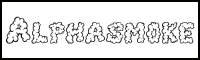
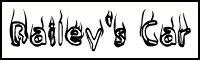
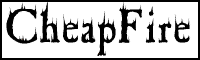
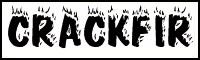
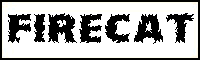
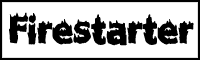
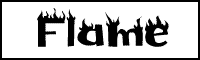
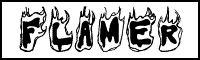
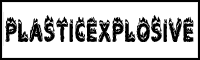
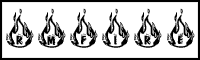
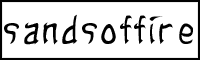
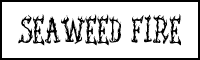
 Click/tap
here to go back to the main "Fun Stuff" page
Click/tap
here to go back to the main "Fun Stuff" page
